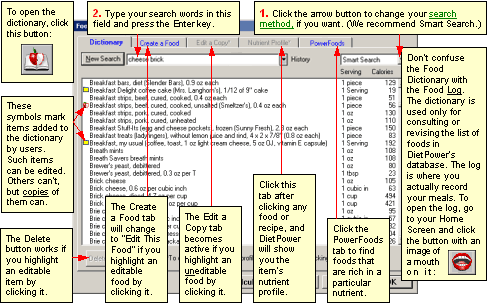
At a Glance
The Food Dictionary lets you look up, edit, or add entries to Diet Power's food database, so they'll be available for recording in your Food Log.
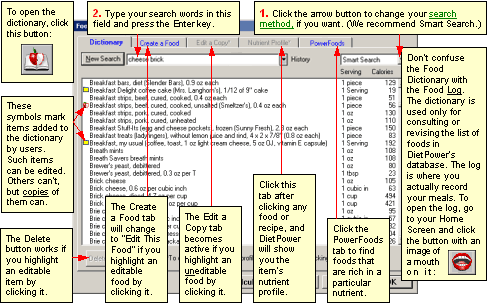
In Detail
The Food Dictionary is a list of 11,000 foods and beverages, each with a nutrient profile attached. Because many foods have name variants, however, the dictionary actually contains 21,000 entries.
Besides looking up foods already in the dictionary, you can add your own by entering information from food labels. You can also combine foods into recipes, by using the Recipe Box, and add those to the dictionary as well. You can make a printout of any food or recipe and its nutrient profile. And you can sort the dictionary in 33 different ways.
(The Food Dictionary is also consulted when you log your meals¾but you log them by opening the Food Log, not the Food Dictionary.)
Sources
Of the 11,000 foods in the dictionary, about 8500 are generic and 2500 are brand-name. They come from three different sources:
· All of the generic foods, as well as the brand-name candies, cereals, and beverages, are based on Release 12 of the U.S. Department of Agriculture's Nutrient Database for Standard Reference, supplemented by Release 7 of the same agency's Nutrient Database for Individual Food Intake Surveys. Each prepared generic food (canned applesauce or frozen corn, for example) represents a composite of several major brands.
· All of the brand-name items (excepting the candies, cereals, and beverages mentioned above) are from 32 of the largest chain restaurants in the United States:
Arby's
Baskin-Robbins
Blimpie
Boston Market
Burger King
Carls Jr.
Chick-fil-A
Chuck E. Cheese's
Domino's
Dunkin' Donuts
Fazoli's
Godfather's Pizza
Hardee's
In-N-Out Burgers
Jack in the Box
Kentucky Fried Chicken
Krystal
Little Caesars
Long John Silver's
McDonald's
Papa John's
Pizza Hut
Round Table Pizza
Ryan's Grill, Buffet & Bakery
Schlotzsky's Deli
Subway
Taco Bell
TCBY
Tim Hortons
Wendy's
Whataburger
White Castle
You can also add your own foods to the dictionary by keying in nutrition data from the labels or from Web sites. (The dictionary already contains every item from chain restaurants whose nutrition facts were on the Web as of March 2002. To see if any have been added since, visit www.dietpower.com/restaurants.htm.)
Errors in the Food Dictionary
Three errors were identified too late for correction in this version of Diet Power:
1. Five kinds of peanuts are listed as having only one calorie apiece:
· Peanuts, dry-roasted, salted, average-size
· Peanuts, dry-roasted, unsalted, average-size
· Peanuts, oil-roasted, salted, average-size
· Peanuts, oil-roasted, unsalted, average-size
· Peanuts, raw, average-size
In each case, you'll log the correct number of calories and other nutrients if you simply report eating five times as many pieces as you actually consumed. (Do not make this correction when logging peanuts in ounces or cups¾the mistake was made only in the piece measures.)
2. Three kinds of coffee cake are said to have 2000 or so calories per piece:
· Cake, coffee, cinnamon with crumb topping, commercial, enr, 1/9 of 20-oz cake, 2.2 oz
· Cake, coffee, cinnamon with crumb topping, commercial, unenr, 1/9 of 20-oz cake, 2.2 oz
· Cake, coffee, creme-filled, with chocolate icing, 1/6 of 19-oz cake
In each case, the figure cited for a piece is actually that for an entire cake. Hence, when logging either of the first two items you should report 1/9 as much as you actually ate, and for the last item, 1/6 as much.
3. Two entries for fried potatoes (those measured by the ounce) under-report their calorie content:
· Potatoes, fried (home fries)
· Potatoes, fried (home fries), unsalted
To log the correct number of calories, use the following entries, which measure by the cup:
· Potatoes, fried (home fries), 6.8 oz per cup
· Potatoes, fried (home fries), unsalted, 6.8 oz per cup
To open the Food Dictionary:
From your Home Screen:
· click the Food Dictionary
button: ![]()
or
· open the Food Menu (by clicking the word Food) and choose "Food Dictionary."
To use the Food Dictionary:
When you open the Food Dictionary, a stack of tabbed pages appears. The Dictionary page is on top. It includes a scrollable list of foods and recipes, as well as a "Find" field for looking up items more quickly.
Each line in the dictionary describes a single food or
recipe. Items that users have added to the dictionary are marked with
a special symbol¾ ![]() if the
item is a food or
if the
item is a food or ![]() if it's a recipe.
if it's a recipe.
Every item's description begins with the food or recipe's basic name, followed by a string of modifiers that become more specific as you move toward the right. The preparation method ("cooked," "raw," "diluted," "chopped," etc.) is usually one of the last modifiers, and the very last modifier is often a phrase describing the relation between weight and volume ("4.9 oz per cup," for example).
To the right of each description, Diet Power cites either a typical serving size ("12 fl oz," "10 pc") or some other weight, volume, or piece measure, followed by the number of calories in the measure.
Each line also includes a lot of hidden information that you can easily retrieve. See "Quick Profile" and "Nutrient Profile," below.
Foods shown in red¼
¼are those you've recorded in your Food Log recently, meaning in the past 30 days unless you've requested a different period. (The range is one to 999 days. To change the period, use the Miscellaneous Options dialog.)
To save time searching the Food Dictionary¼
¼you can restrict it to certain classes of foods (see Food Dictionary, Abridging and Unabridging) or rank all the foods by content of any nutrient (see "PowerFoods," below).
To search the dictionary¼
¼either scroll the list until the item you want comes
into view, or (much faster) click the "New Search" button, type
keywords in the Find field beside it, and press the Enter key on your
keyboard. To the far right of the Find field is a list box showing which
of the four different search methods you are using. To switch to a different
method, click the ![]() button to open the list; then click the method you want.
(To learn how each method works, see Dictionaries, Searching the.)
button to open the list; then click the method you want.
(To learn how each method works, see Dictionaries, Searching the.)
Quick Profile
Point to any food and hold down the right mouse button. A color-coded window will pop up, showing the food's Key Ratio and the number of grams of fat in one serving. A red background means more than 35 percent of the food's calories come from fat. (Experts recommend getting fewer than 35 percent of calories from fat. See Fat, Total.) Yellow means 15 to 35 percent; green, under 15 percent.
Nutrient Profile
To read a complete profile showing all 33 nutrients in a food or recipe, highlight the item by clicking it with the left mouse button; then click the tab labeled "Nutrient Profile." (For tips on interpreting profiles, see Nutrient Profile, Viewing a Food's or Recipe's.)
(Note: You can also print a food or recipe's nutrient profile without actually opening the profile. Just highlight the item's name and click the Print button.)
PowerFoods
To find the foods that are richest or poorest in a particular nutrient, click the tab labeled "PowerFoods." This feature lets you sort the entire dictionary by content of any nutrient. For details, see PowerFoods.
To add a food to the dictionary:
You can do this by keying in nutritional data from the food's label. First, on the dictionary's main page (labeled "Dictionary"), deemphasize any highlighted food by clicking it. Then click the tab labeled "Create a Food." (For detailed instructions on creating foods, read Food Dictionary, Adding Foods to.)
To edit a food in the dictionary:
You can edit the name, serving size, or nutrient profile of any food that a user has added to the dictionary¾but not any of the original foods that came with Diet Power. (You can edit a copy of an original food, however. For details, see Food Dictionary, Editing Foods in, and Food Dictionary, Editing Copies of Items in.)
To add a recipe to the dictionary:
Although recipes are listed in the Food Dictionary, they are not created there¾to create one you need to open the Recipe Box. See Recipe Box, Creating Recipes in.
To edit a recipe in the dictionary:
If you want to edit the ingredients of a recipe, this must be done in the Recipe Box¾see Recipe Box, Editing Recipes in, and Recipe Box, Editing Copies of Recipes in.
If you want to treat a recipe as a food, however, and edit its nutrient profile instead of its ingredients, then you must edit a copy of the recipe from within the Food Dictionary. See Food Dictionary, Editing Copies of Items in.
To delete an item from the dictionary:
You can delete any food or recipe that a user has added to the dictionary. (Items original to Diet Power cannot be deleted¾except for the handful of starter recipes we've put in your Recipe Box.) See Food Dictionary, Deleting Foods from.
To close the Food Dictionary:
From the Dictionary page, click OK or Cancel, or press the Escape key. (If the OK and Cancel buttons are not visible, see Taskbar, Hiding to Make Screens Deeper.)
From any other page, see the Help topic for that page: Nutrient Profile, Viewing a Food's or Recipe's; Food Dictionary, Adding Foods to; Food Dictionary, Editing Foods in; Food Dictionary, Editing Copies of Items in; or PowerFoods.