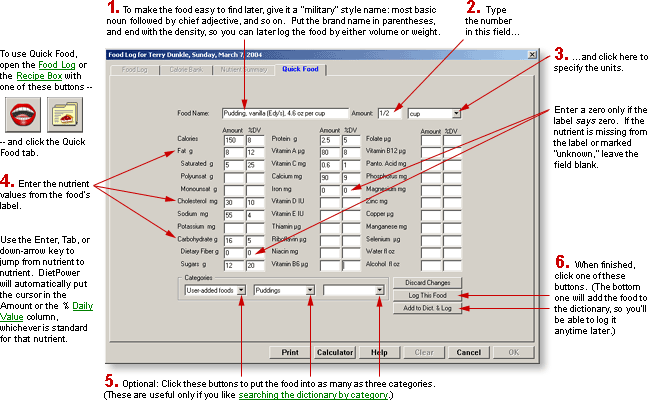
At a Glance
Quick Food lets you add foods to the Dictionary without leaving the Food Log or the Recipe Box.
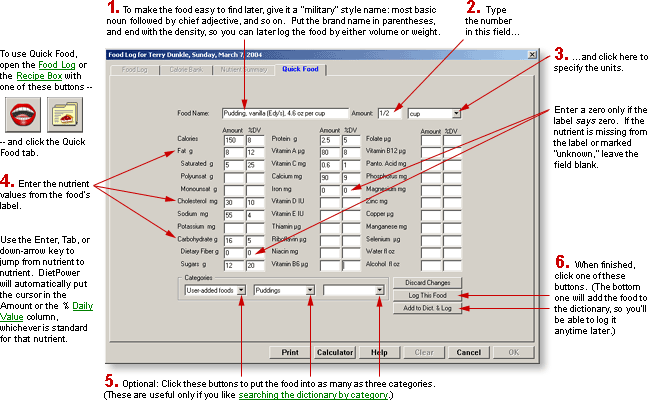
In Detail
If you're busy creating a recipe or logging your breakfast and you discover that an ingredient or a food you've eaten is not in the Food Dictionary, the Quick Food tab will let you create a new entry on the fly, without actually having to open the dictionary. All you need is nutritional information from the food's label.
To create a Quick Food:
While you're in the Food Log or the Recipe Box, click the tab labeled "Quick Food." The Quick Food page will come to the top.
Fill out the page exactly as you would the Create-a-Food page in the Food Dictionary. For instructions, see Food Dictionary, Adding Foods to.
What you do next depends on where you're working.
If you're in the Food Log, click the button labeled "Add Food to Log" if you want to log the food without adding it to the Food Dictionary. Diet Power will take you back to the Food Log, where the new food will now appear in the day's log and Calorie Tally. Otherwise, click the button labeled "Add to Dictionary and Log." After adding the food to both, Diet Power will clear the page. You can then either create another Quick Food or click the Food Log tab to return to the log.
If you're in the Recipe Box, click the button labeled "Add Food to Dictionary." Diet Power will add the food to the dictionary and take you back to the page you were working on.
To abort adding a food:
If the food is still on your screen, click the button labeled "Discard This Food." Diet Power will throw away the food and take you back to the page you were working on.
If you're in the Food Log and you've already added the item to the Food Log, but not to the dictionary, you'll have to delete the item from the log. Highlight the item by clicking it; then press the Delete key.
If you're in the Food Log and you've already added the item to the Food Log and the dictionary, you'll have to delete it from the log as we've just described and delete it from the Food Dictionary. (For instructions on the latter, see Food Dictionary, Deleting Foods from.)
If you're in the Recipe Box and have already added the item to the dictionary, you'll need to leave the Recipe Box and open the Food Dictionary to delete the item. (See Food Dictionary, Deleting Foods from.) This means, of course, that the item will no longer be available for adding to a recipe.
If you haven't done any work at all, click one of the other tabs to go to another page, or OK or Cancel to return to the Home Screen. (If the OK and Cancel buttons are not visible, see Taskbar, Hiding to Make Screens Deeper.)
To correct mistakes in foods you added to the dictionary with Quick Food...
...open the Food Dictionary and use its Edit a Food function.
To leave Quick Food:
If you want to stay in the Food Log or the Recipe Box, click one of the other tabs at the top of the page. The other page will come to the top.
If you'd like to return to the Home Screen, click OK or press the Enter key if you want the recipe you've been working on to be saved or the Quick Food to be added to both the Food Log and the Food Dictionary. Click Cancel or press the Escape key if you'd rather have the recipe or the Quick Food discarded. (If the OK and Cancel buttons are not visible, see Taskbar, Hiding to Make Screens Deeper.)
Got a Suggestion for This Page?
Last Modified: 5/28/04