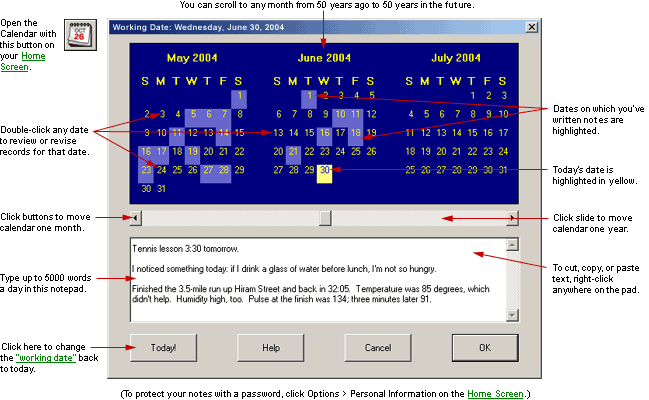
At a Glance
The Calendar is for keeping a diary; correcting past food, exercise, or weight logs; and planning meals.
Almost Every Secret of the Calendar is Described in This Picture
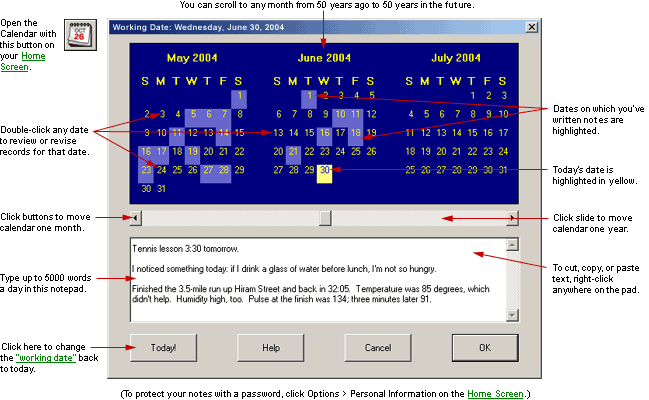
In Detail
Besides viewing any month from 50 years in the past to 50 years in the future, you can do two things with the Calendar:
Change your working date, so you can review and correct the foods, exercise, or weight you logged on a previous day or plan meals by logging foods on future dates.
Write personal notes on any date, or edit notes you've already written. (Your notes will not be visible to other users unless they log on with your name and password. If you haven't established a password, you can do so on the Personal Information Form.)
One Thing the Calendar Won't Do
If you leave Diet Power running all night, in the morning it will think "today's" date is the same as yesterday's. To log your new weight, you may be tempted to use the Calendar to advance the working date by one day. This won't succeed...Diet Power will protest that you "can't log your weight for a future date." Instead, exit from Diet Power and start up the program again. This will reset "today" to today's actual date.
To open the Calendar:
From your Home Screen:
click
the Calendar button: ![]()
or
open the Options Menu (by clicking the word Options) and choose "Calendar."
To view notes for any date...
...find the date (you can flip through the months by sliding the scrollbar that's underneath them) and click it.
To write notes...
...select the date you want (by clicking it); then type your notes on the pad at the bottom of the screen. Each date will accept up to about 5000 words or 24,000 characters. Diet Power automatically saves the notes each time you select another date or leave the Calendar.
To edit notes:
The notepad has a built-in word processor that works much like Windows Notepad. There's one major difference: the Edit Menu (used for cutting, copying, pasting, and deleting blocks of text) is not listed on the screen. You can still open the menu, however, by right-clicking the notepad. For details, see Word Processor, Diet Power's.
To export or import notes:
You can snip or copy any calendar-note passage onto the Windows Clipboard, then jump to any other Windows program and paste the passage there. You can also use the Clipboard to import blocks of text from another program into the Calendar. For instructions, see Word Processor, Diet Power's.
To change your working date...
...click the date whose diet, weight, and exercise entries you want to review; then click OK.
Shortcut: Just double-click the date. The Calendar will disappear and you'll find yourself at the Home Screen, ready to open and change any log for the selected date. (So that you won't forget you're working in the past, the title bar will display the new working date, your Body History screen's background color will flip to yellow, and the apple on the logo screen will be green instead of red.)
Shorter cut: From your Body History screen, you can change to any working date by simply clicking the date on the graph. For a complete description, see slide 5 of our animated Food Log demo.
Even-shorter cut: Both the Food Log and the Exercise Log have a date selector in the lower-left corner of the screen.
If the clock passes midnight...
...while you're still eating and logging foods, don't change the working date. It's better to shut Diet Power down at the end of your "eating day" (just before you sleep) and let the program advance the working date automatically when you restart it the next morning. To understand why, read Midnight, What Happens After.
To resume working on today's records...
...reopen the Calendar and click the button labeled "Today!"; then click OK. Or if you're looking at your Body History, just click anywhere outside the graph.
To close the Calendar:
If you want to change the working date to the day you've highlighted, click OK. Diet Power will save any calendar notes you've written and take you back to the Home Screen for the date you've chosen.
If you want the working date to revert to what it was before you opened the Calendar, click Cancel or press the Escape key. Diet Power will save any calendar notes you've written and take you back to the Home Screen for the date you came from.
Got a Suggestion for This Page?
Last Modified: 4/15/04