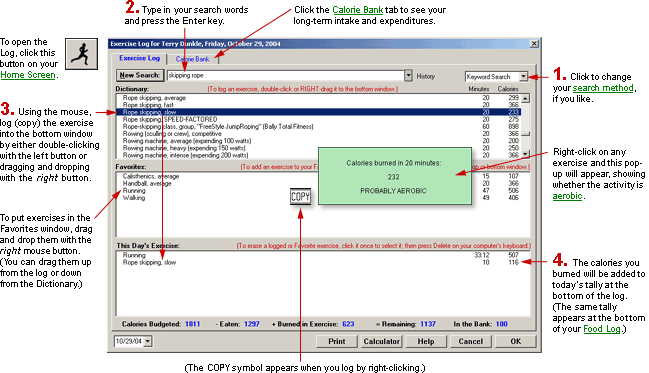
At a Glance
The Exercise Log is where you earn extra calories by recording your workouts.
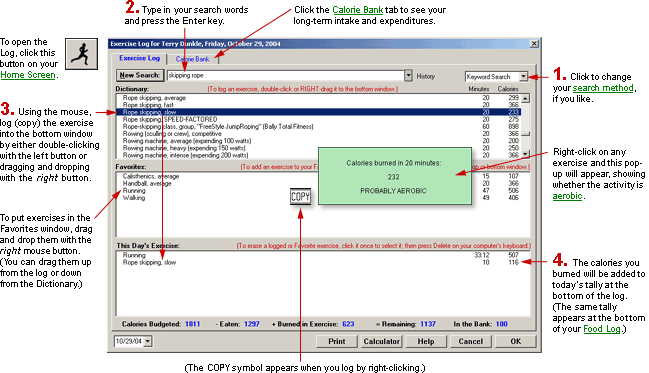
In Detail
Each time you engage in physical activity, you burn off calories, which are then available for extra eating. The Exercise Log is where you record the activity. When you do so, Diet Power automatically adds the earnings to your Calorie Tally.
How Much Exercise Should You Get?
In its September 2002 update of the Recommended Dietary Allowances, the United States Food and Nutrition Board (FNB) issued a press release saying, "To maintain cardiovascular health at a maximal level, regardless of weight, adults and children should spend a total of at least one hour each day in moderately intense physical activity, which is double the daily minimum goal set by the 1996 Surgeon General's report."
The press widely misinterpreted this to mean an hour a day at the gym or on the jogging trail. But the FNB defined those activities as intense, not "moderately intense." For jogging, the board recommended only "20 to 30 minutes, four to seven days a week." The hour-a-day recommendation, it said, applied only to milder activities "such as walking at four miles per hour."
The FNB also noted that "energy expenditure is cumulative, including both low-intensity activities of daily life, such as stair climbing and housecleaning, and more vigorous exercise like swimming and cycling."
In other words, any activity that elevates your pulse into your aerobic zone should count towards your 60-minutes-a-day ideal.
What Activities Should You Log?
The Exercise
Dictionary contains more than 1000 forms of exercise, from strenuous (boxing,
cross-country skiing) to incidental (typing, housework). You needn't bother
recording everything you do, however. Calories burned in your normal routine
To open the Exercise Log:
From your Home Screen:
click
the Exercise Log button: ![]()
or
open the Exercise Menu (by clicking the word Exercise) and choose "Exercise Log."
Layout of the Screen
There are three windows on the screen. The top window contains the Exercise Dictionary, listing all the exercises in alphabetical order. The middle window is reserved for a mini-dictionary that you can create, listing only your favorite activities. The bottom window is your daily log. (The screen also includes your Calorie Tally, located on the line underneath the log.)
How Exercises Are Logged
You record each activity by first finding it in either the top or the middle window, then copying it into the log in the bottom window.
To find the exercise you want to log:
If you're looking for
it in the Favorites (middle) window, just scroll the list until you see
what you want. Or if you're looking in the Dictionary (top) window, you
can search the list by entering words or phrases in the "Find"
field above the window. Beside the Find field is a list box showing which
of two different search methods you are using. To switch to the other
method, click the ![]() button;
then click the method you want. (To learn how each method works, see Dictionaries,
Searching the.)
button;
then click the method you want. (To learn how each method works, see Dictionaries,
Searching the.)
To see if an exercise is aerobic:
There's only one way to tell for sure: perform the exercise long enough to reach a steady heart rate, take your pulse, and consult the chart in Exercise, Aerobic. You can get a rough idea from the Exercise Dictionary, however, by:
checking the activity's burn rate (see above). If it's higher than 0.04 calories per pound per minute, the exercise is likely to be aerobic.
or
pointing to the exercise and holding down the right mouse button. This will open a color-coded window, either green with a message saying "likely aerobic" or yellow with "likely not aerobic." To close the window, just release the mouse button.
To log the exercise:
First, make sure the exercise is highlighted. If it isn't, click it. Now you're ready to copy it to the log.
There are two ways to log. Logging with the left mouse button or the Enter key is faster for most people. But logging with the right mouse button provides one advantage if you're "shopping" for an exercise before performing it: you can learn whether it's likely to be aerobic or not.
To log with the left mouse button or the Enter key:
Once
the activity you want to log is highlighted, either double-click it or press the Enter key. The Duration Editor will
appear, showing the activity's description and the number of calories
it burns in 20 minutes
In
the Duration block, enter the number of minutes you performed the exercise
this time. (You can also enter minutes and seconds
Click OK or press the Enter key. The Duration Editor will vanish and the activity will be added to the log. (You will also see the activity reflected in the "Burned" column in the day's Calorie Tally.)
To log with the right mouse button:
Point
to the exercise you're thinking of logging, and hold down the right mouse
button. The copy symbol![]()
If you aren't satisfied with the activity and want to log another instead, release the mouse button, point to a different exercise, and hold down the right button again.
When you've found the exercise you want, drag it down into the log and release the button. The Duration Editor will appear.
In the Duration block, enter the number of minutes (or minutes and seconds) you want to perform the exercise. If speed and distance are factors, enter those, too. (Time-saving tip: Use the numeric keypad.)
Click OK or press the Enter key. The Duration Editor will disappear and the exercise will be added to the log, as well as to the Calorie Tally.
Who's Right?
Many treadmills, stair climbers, exercycles, and other machines are equipped with display panels that claim to report how many calories you've burned in your workout -- and their figures sometimes disagree with Diet Power's. Whose numbers are correct?
With the single exception noted under "Treadmill Errors," below, we recommend using Diet Power's figures, not the machine's. Two reasons:
Machines usually don't factor your body weight into their calculations. Diet Power does.
In our experience, most manufacturers are unwilling or unable to cite laboratory studies backing their numbers. Either they haven't done the studies and are only guessing, or they find it convenient to advertise inflated numbers.
To see sources for our figures, jump to Exercise Dictionary.
Treadmill Errors
If your Diet Power's build date precedes February 14, 2004, the two treadmills in our dictionary will show incorrect calorie burn rates. To fix, install the latest free-trial version and, if you've already bought the program, request a spare key. Or stick with your current version and use these workarounds:
If you walk or run on a motorized treadmill without arm exercise, log it as ordinary walking or running.
If you walk or run on a non-motorized treadmill with arm exercise, log it as ordinary walking or running at your actual speed, then increase the speed or duration to yield a 50-percent-higher calorie burn.
To change the duration, speed, or distance of an exercise you've already logged:
Either double-click your earlier entry or highlight it (by single-clicking) and press the Enter key. The Duration Editor will open.
Type new particulars over the old.
Click OK or press the Enter key. The Duration Editor will disappear and the number of calories burned by the exercise will be updated in both the log and the Calorie Tally.
To delete an entry from the log:
Click the entry, to highlight it.
Press the Delete key. When Diet Power asks you to confirm the deletion, click Yes. The exercise will disappear from the log and the Calorie Tally.
To copy activities into your Favorites window:
Using the mouse:
In
either the Dictionary (top) window or the log itself (bottom window),
point to the activity you want to copy and press the right
mouse button. A copy symbol![]()
Drag the copy symbol into the Favorites (middle) window.
Release the mouse button. The Duration Editor will appear.
Fill in your usual duration, speed, and distance for the exercise. (You will always have the opportunity to change these when actually logging the activity.)
Click OK or press the Enter key. Diet Power will add the activity to the Favorites list.
Using the keyboard:
In either the Dictionary (top) window or the log itself (bottom window), click once on the activity you want to copy, to highlight it.
Press Shift+Enter. The Duration Editor will appear.
Fill in your usual duration, speed, and distance for the exercise. (You will always have the opportunity to change these when actually logging the activity.)
Press Enter or click the OK button. Diet Power will add the activity to the Favorite Exercises list.
To change the duration, speed, or distance listed for a favorite exercise...
...re-list the same activity in the Favorites window, following the steps above. Then delete the old listing (see below). Or, if you sometimes perform one version of the exercise and sometimes the other, keep both on the list.
To delete an activity from the Favorites list:
Highlight the activity, by clicking it.
Press the Delete key. When Diet Power asks you to confirm the deletion, click Yes. The activity will disappear from the list.
To log an activity from the Favorites window...
...follow the same procedure used in logging exercises from the Dictionary window. (See "To log the exercise," above.)
Saving Your Work
Diet Power automatically saves all work each time you exit from the log via the OK button or the Enter key. Hence, if you've been working a long time and want to protect what you've done before continuing, simply click OK or press Enter; then reopen the log and begin working again. (If the OK button is not visible, see Taskbar, Hiding to Make Screens Deeper.)
To print any day's Exercise Log...
...open the log and click its Print button. (If the Print button is not visible, see Taskbar, Hiding to Make Screens Deeper.) The printout will also include the day's Food Log.
To leave the Exercise Log:
If you want to save your work, click OK. Diet Power will take you back to the Home Screen. (It will first give you an alert if your WaterMinder™ is turned on and your water intake is short of your goal. After reading the alert, click OK to finish closing the log.)
If you'd rather discard the work, click Cancel or press the Escape key. After asking you to confirm your decision, Diet Power will return you to the Home Screen.
(Note: If the OK and Cancel buttons are not visible, see Taskbar, Hiding to Make Screens Deeper.)
Got a Suggestion for This Page?
Last Modified: 10/25/06