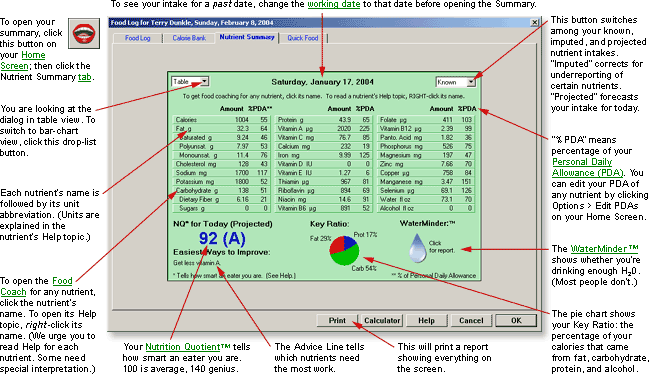
At a Glance
The Nutrient Summary shows how much of each nutrient you've had today (or on any other date you select with the Calendar or the Date Picker.)
Table View
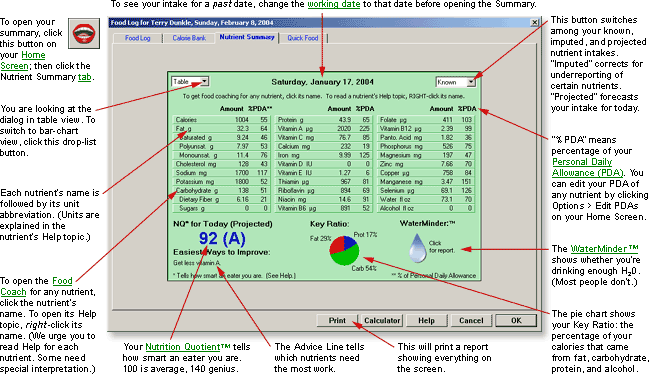
Bar Chart View
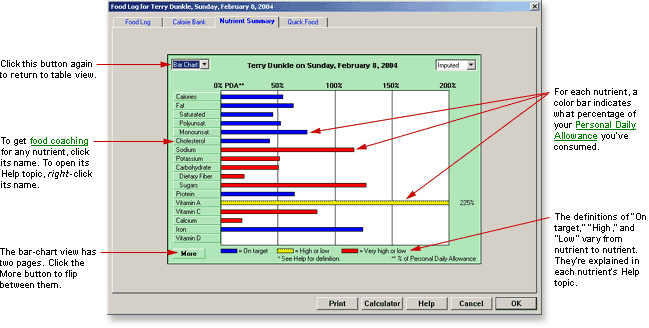
In Detail
The Food Log offers a special page that lets you see how well balanced
your diet is today. The page is exactly the same as the "Today"
page in your Nutrient History
To check today's nutrient intake while you're in the Food Log...
...just click the tab labeled "Your Nutrient Intake."
To interpret the Nutrient Intake page...
...see "Interpreting the Bar Chart" and "Interpreting the Table" in Nutrient History, Your.
Using the WaterMinder™
When you're looking at the table view of the Nutrient Summary, in the lower-right corner you'll see a WaterMinder™ symbol. If the symbol is a cactus, your water intake is short of your goal. If it's a water drop, your intake is either on or ahead of your goal. To get a complete report, open the WaterMinder™ by clicking the symbol.
If the calories in your Nutrient Intake and your Food Log don't agree...
...the difference probably stems from rounding errors. In most cases, the disparity will not be significant. A 100-calorie error represents less than half an ounce of body fat.
To print the Nutrient Summary:
Click the Print button. (If the Print button is not visible, see Taskbar, Hiding to Make Screens Deeper.) The Windows Print dialog will appear.
Change your print settings, if necessary.
Click OK or press the Enter key.
To leave the Nutrient Summary page:
If you'd like to stay in the Food Log, click one of its other tabs. The other page will come to the top.
If you want to return to the Home Screen, click Close or press the Enter key. (If the Close button is not visible, see Taskbar, Hiding to Make Screens Deeper.)
Got a Suggestion for This Page?
Last Modified: 2/8/04